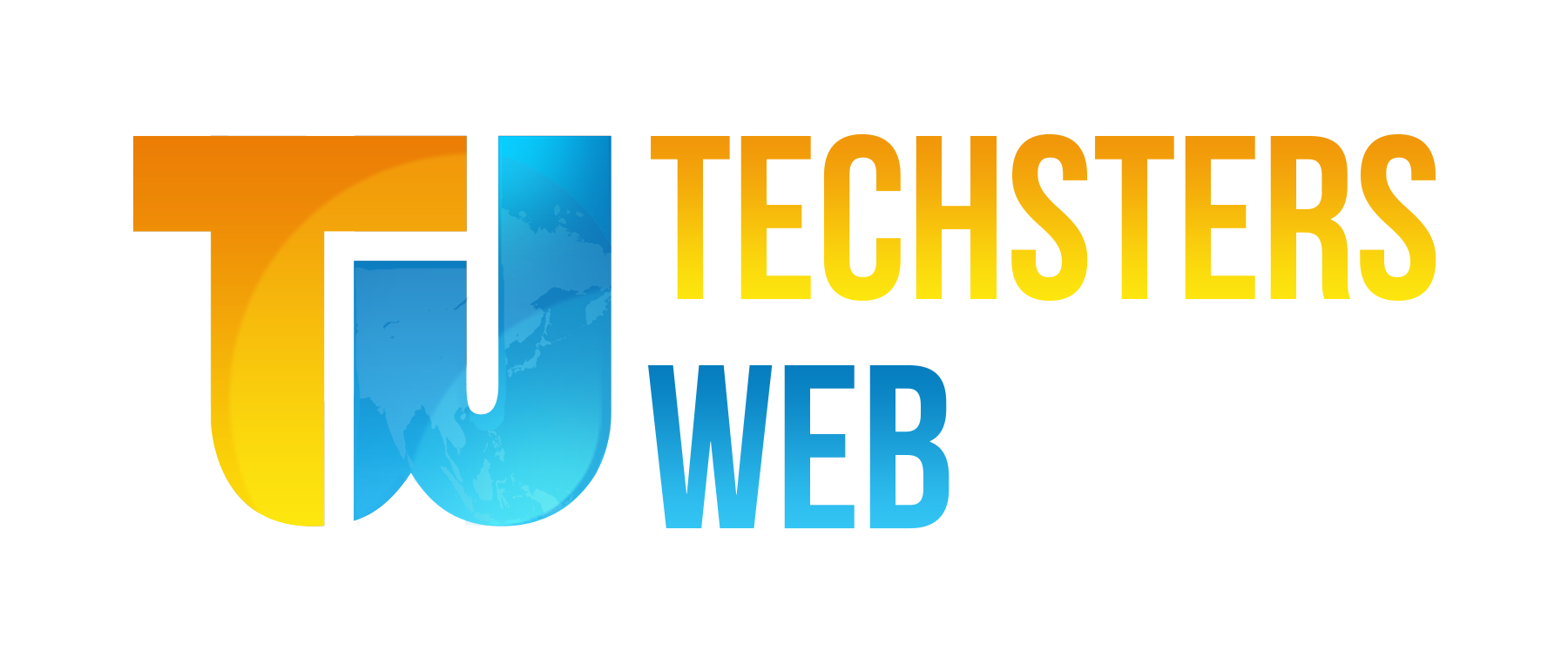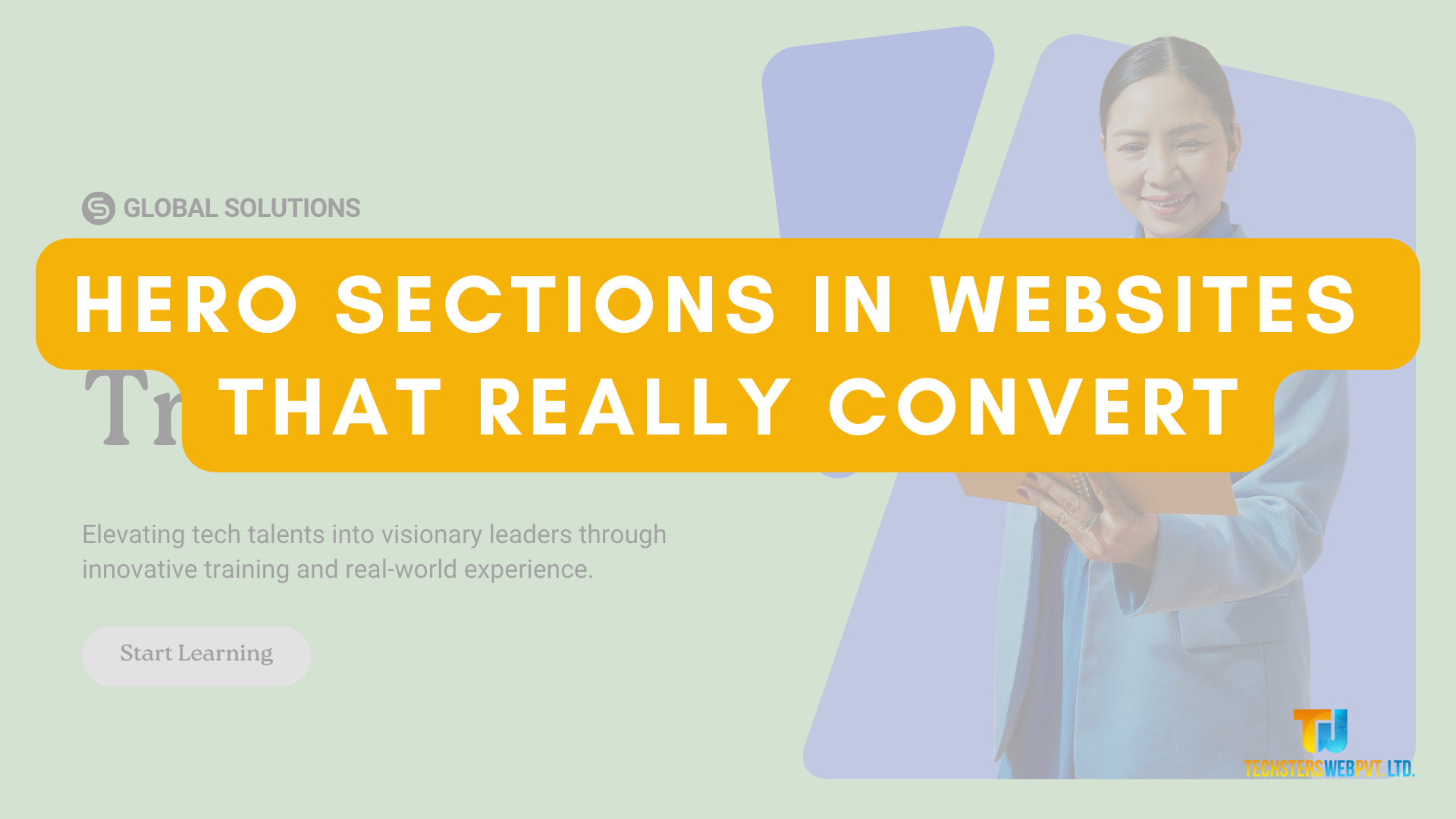Git is a distributed version control system that tracks changes in any set of computer files, usually used for coordinating work among programmers collaboratively developing source code during software development. Its goals include speed, data integrity, and support for distributed, non-linear workflows.
Git was created in 2005 by Linus Torvalds, the famous creator of the Linux operating system kernel. Git is a free and open source software, and it is used by millions of developers around the world.
Git is a powerful tool that can help you track changes to your code, collaborate with other developers, and manage your software projects. Here are some of the benefits of using Git:
- Speed: Git is very fast. It can track changes to large files and repositories quickly.
- Data integrity: Git is very reliable. It uses a cryptographic hash to ensure that your data is always accurate.
- Support for distributed, non-linear workflows: Git supports distributed workflows, which means that you can work on your code from anywhere. You can also create branches and merges to track changes to your code.
If you are a developer, I highly recommend using Git. It is a powerful tool that can help you manage your software projects more effectively.
Why Git?
Git is a distributed version control system that is used to track changes in a set of files. It is a powerful tool that can be used for a variety of tasks, including:
- Tracking changes to code: Git is often used by software developers to track changes to their code. This can be helpful for debugging, collaborating with other developers, and managing software projects.
- Backing up files: Git can be used to back up files. This can be helpful for protecting your data in case of a hard drive failure or other disaster.
- Collaborating on projects: Git can be used to collaborate on projects with other people. This can be helpful for working on large projects or for working with people who are in different locations.
- Managing software projects: Git can be used to manage software projects. This can be helpful for tracking the progress of a project, managing the different versions of a project, and releasing new versions of a project.
Git is a powerful tool that can be used for a variety of tasks. If you are looking for a way to track changes to files, back up files, collaborate on projects, or manage software projects, Git is a good option.
Benefits of using Git:
- Speed: Git is very fast. It can track changes to large files and repositories quickly.
- Data integrity: Git is very reliable. It uses a cryptographic hash to ensure that your data is always accurate.
- Support for distributed, non-linear workflows: Git supports distributed workflows, which means that you can work on your code from anywhere. You can also create branches and merges to track changes to your code.
- Flexibility: Git is very flexible. You can use it to track changes to any set of files, not just code.
- Community: Git has a large and active community. There are many resources available to help you learn how to use Git, and there are many people who are willing to help you if you get stuck.
If you are looking for a powerful and flexible version control system, I highly recommend using Git.
The process of using Git can be broken down into the following steps:
- Initialize a Git repository: The first step is to initialize a Git repository. This can be done with the following command:
Code snippet
git init
Use code with caution. Learn morecontent_copy
This will create a new directory called .git in the current directory. The .git directory contains all of the data that Git needs to track changes to your files.
- Add files to the staging area: Once you have initialized a Git repository, you can add files to the staging area. The staging area is a temporary holding area for files that you want to commit to the repository. You can add files to the staging area with the following command:
Code snippet
git add <file>
Use code with caution. Learn morecontent_copy
You can also add multiple files to the staging area at once by separating them with spaces:
Code snippet
git add file1 file2 file3
Use code with caution. Learn morecontent_copy
- Commit the changes to the repository: Once you have added the files that you want to commit to the staging area, you can commit the changes to the repository. This will create a new snapshot of your files. You can commit the changes to the repository with the following command:
Code snippet
git commit -m <message>
Use code with caution. Learn morecontent_copy
The -m option allows you to specify a message for the commit. The message should be a brief description of the changes that you have made to the files.
- Push the changes to a remote repository: If you want to share your changes with others, you can push them to a remote repository. A remote repository is a Git repository that is hosted on a server. You can push your changes to a remote repository with the following command:
Code snippet
git push <remote> <branch>
Use code with caution. Learn morecontent_copy
The <remote> argument specifies the name of the remote repository. The <branch> argument specifies the name of the branch that you want to push.
- Pull the changes from a remote repository: If you want to get the latest changes from a remote repository, you can pull them to your local repository. You can pull the changes from a remote repository with the following command:
Code snippet
git pull <remote> <branch>
The <remote> argument specifies the name of the remote repository. The <branch> argument specifies the name of the branch that you want to pull.
These are the basic steps involved in using Git. There are many other commands and features that you can use, but these are the basics that you need to get started.